
Over the past few years, Macs have been a little tricky to add multiple monitors to. Whether you have limited ports on the new MacBook Pro or onboard graphics limitations with the Mac Mini, you start to run into issues as soon as you want to add more than a few displays to your new Apple computer.
The 2018 Mac Mini showed great promise after going 4 years without an update. It features four Thunderbolt 3 ports and an HDMI port, and according to Apple, up to “two 4K displays, and a third on the HDMI port”.
However, unlike the iMac, Mac Pro, and Macbook Pro, these four Thunderbolt 3 ports won’t all work for your displays like you think they will.
In the past, I’ve used docks like the Belkin ThunderBolt dock and the Elgato Thunderbolt dock to add an extra display to my PC.
However, the new Mac Mini seems to have a hardware limitation that, despite having plenty of power and bandwidth to power 4 displays, will not allow a 4th display to work, even with docks or an externally powered dual display option. This is most likely a hardware or macOS limitation.
I’ve tried many different options; different docks, different adapters, different monitors, different resolutions; the max number of displays is always forced to 3, and there’s not a whole lot anyone can do about that according to Apple.
Update 11/20/2018
After chatting with 9 different Apple employees (5 on chat, 2 in-person visits, and 2 over the phone), I’ve been told that it is not possible to run more than 3 screens on the Mac Mini, even with adapters or hardware.
I figured out that I can connect the 4th display with AirPlay and an Apple TV. This isn’t the most ideal solution, but it technically connects the 4th monitor and works fine. There’s a very slight cursor lag, but over ethernet, it’s much faster.
I’ve been Googling this all week and found that this 3 display limitation is actually due to the Intel graphics chipset (Intel UHD Graphics 630), and not a software or Thunderbolt 3 limitation like Apple support suggested.
So, I started looking into the possibility of upgrading the graphics; by using an eGPU, which is fully supported by macOS Mojave.
After chatting with another Apple Senior Advisor (Courtney), she told me she is very confident that this will still not work, and it won’t add another display since the hardware is still limited to 3. She also said that eGPU is not supported by Apple since it’s modifying the hardware and something that Apple cannot recommend (Wait, what? Apple supports eGPUs and even sells them in their stores: https://support.apple.com/en-us/HT208544)
Thankfully, I saw this guy’s video, where he was able to run six 4K monitors off of a single Macbook Pro Thunderbolt port and an eGPU:
So, since I have a spare RX580 graphics card lying around, I bought a Sonnet eGPU Breakaway Box, which is an enclosure that is Apple compatible and recommended on their website. If you’re interested, you can buy it here; I’m not taking affiliate commissions or anything: https://amazon.com/gp/product/B0764J5QVD/
Despite 9 different Apple employees telling me that I can’t add a 4th display to my Mac, I’m now very confident that I will be able to do so, and that anyone else looking to do so can either do it by setting up a separate AirPlay display by connecting it to an Apple TV (ever-so-slight cursor lag but great with movies and cheapest option) or an eGPU (expensive but best performance). If you were so inclined, you can hypothetically connect many displays with this method. Here’s my desk with 4 displays working; I guess I did the impossible, even though this was supported by Apple all along!
I hope this helped someone who is looking to add 4 or more displays to their 2018 or 2019 Mac. These new chipsets have a shamefully low limit for monitors. Heck, the old 2012 Macbook Pro was capable of more.
I also hope Apple trains its employees better on Apple-supported options to add additional displays since they all had no clue about eGPUs or Airplay. One senior advisor even told me over the phone that the info I was requesting on adding a 4th monitor was confidential; I wish I was making this up. Apple sells eGPUs in their store, and the manager told me that I wasn’t able to add a 4th display as well when the solution to my problem was 10 feet away on the shelf.
Update 11/21/2018
The eGPU enclosure that I linked above came in the mail, and I was able to hook up all four of my displays to my RX580. It worked perfectly out of the box; no drivers or configuration needed, just plug and play. They are lightning-fast and the eGPU only uses one Thunderbolt 3 port.
setGpu, a project started by “mayankk2308” from Atlanta Georgia, can help you automatically modify all of your apps to prefer using your eGPU instead of your onboard graphics. You can find that here.
It isn’t yet available for Mojave, but the dev claims that he is building a new version that will be Mojave compatible.
Update 2/20/2019
setGpu now supports Mojave! I just tried it and it worked great. If it helped you, make sure you donate to his project as your donations make things like this possible.
Update 5/6/2019
If you are noticing your screen flickering, this may be your power management feature trying to switch back and forth between your onboard and eGPU. The latest Mac update removed this option from the “Energy Saver” settings for some reason, so you’ll need to open Terminal and type in this command:
sudo pmset -a gpuswitch 0
This tells your computer to set your “Automatic Graphic Switching” to 0 (off), and the “-a” value means to apply it to all situations; plugged in, battery, etc. Since the Mac Mini doesn’t have a battery the -a value will ensure it never tries automatically switching your display source on you. No more screen flickering!
Update 9/19/2020
It appears that macOS Catalina supports a new series of graphics cards – the RX 5700 series.
If you’ve already upgraded to Catalina or Big Sur and are looking to add multiple displays with an eGPU, make sure you read the official Apple.com support page (link) to confirm that your card and your enclosure are both compatible with your operating system. They are updating this page very frequently now and it is subject to change.
Update 11/24/2020
The new 2020 M1 Mac Mini has been released and does not yet support eGPUs for multiple displays. It seems that they are detected when plugged in, but MacOS Big Sur does not yet support it.
I’ll do my best to update this post when MacOS Big Sur updates and adds back the eGPU functionality. Why they released it without eGPU compatibility in the first place is beyond me – it seems that the best beta users are ordinary folks like us who rely on their Mac for their job. Update your Mac Mini with caution until Apple figures out this multiple monitor thing.
Update 12/12/2020
Here’s a user who’s simply using external USB 3.0 video cards to power his monitors on his M1 Mac Mini.
I’m not a fan of USB video cards for their performance limitations, but these little USB cards seem pretty mighty for casual use. If you’re using your displays for any sort of high-performance graphics or if slight stutters are completely unacceptable, this may not be the best option for you. Something to consider nevertheless.
If this helped you, or if you have questions or comments, please leave me a message below! I do my best to respond to each and every comment.


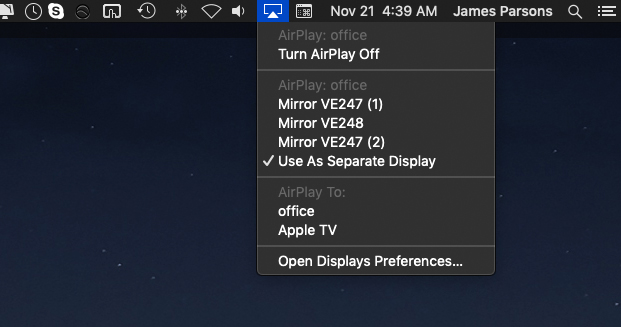
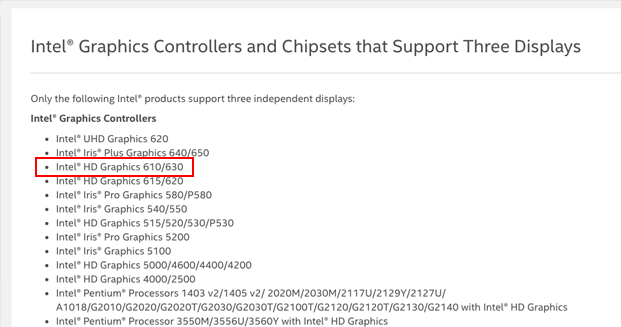


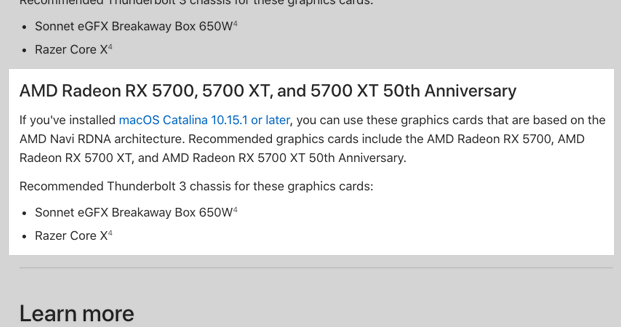
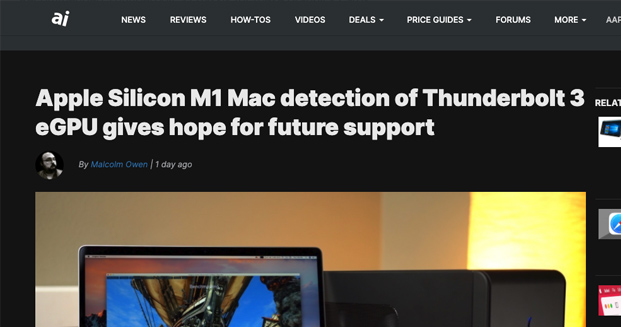
Hi James,
What an absolute legend!
Thank you for the box and the YouTube link was a great find also!
I’ll let you know how it goes….
I’ll be running MacBook Pro 2017, just brought with RX480 and Sonnet GPU550. Displaying to 4 x 4K UHD Samsung 55″ TV’s, (2×2).
Can I ask, what is a good easy player/ software for getting a video over the 4 screens?
The screens in the past, (when I was using Display-link hubs), treated each screen as it’s own desktop, and apart from VLC player geometry wall splitting the file into 4 separate windows, I don’t know a good mapping/ screen split software? Any recommendations?
Thanks!
Can you do 5 or 6 displays? 4 via eGpu and one or 2 via the mac mini.
What is the maximum amount of diaplays with one eGpu? I would guess 4 from egpu and 2 from Mac Mini. I am running 1080p. I am running pro presenter at my church.
It depends on the resolution of those screens.
If they are 1080p screens, you could run 7 screens, 4 in the eGPU and 3 from your Mac Mini.
If they are 4k screens, you could run 6 screens, 4 in the eGPU and 2 from your Mac Mini.
I’m not sure about 5k compatibility, but I know the Mac Mini can only support 1 of them. Not sure how many the RX cards can support, but in theory, it can handle all 4.
Hi James. Great info. If I follow your guide and purchase the enclosure and RX 480 graphic card will I then be able to connect 5 or 6 monitors to a mac mini 2019 ? or is it ‘only’ 4 monitors? 4 on the RX 480 and 2 on the mac mini or ? Thanks in advance
Thanks Brian! Sorry for the ultra late reply, I was having some issues with my comments system. Yes, those RX cards usually have 4 HDMI ports (check before buying), which will enable you to use 4 screens per eGPU enclosure. I don’t see why you wouldnt be able to use 2 extras plugged directly into the Mac Mini, as long as they arent 5k screens. Apple says it supports up to one 5k screen, two 4k screens, or three 1080p screens. If your 6 displays are under 5k resolution, this setup will work for you.
USB 3.0 to Display worked (VGA mycase J5CREATE), this would be the cheapest solution but of course it’s emulated and eGPU approach is still the best but costly
Indeed, it works, but the slow screen refresh and overall laginess was too much for me to bear. I was fortunate to have an extra graphics card lying around, it would have been very expensive to buy both the enclosure and the card together. Wish I knew this before buying the Mac Mini, but at least I have it working now.
This is a fantastic guide and thank you so much for continuing to update the post! Apple GPUs are becoming the bottleneck for a lot of my work, so it’s great to hear about your success with an eGPU. Please do keep us updated if anything changes in the future! Thanks again 🙂
Thanks for your kind words! All is working well on my end. Having an eGPU isn’t a perfect solution (it takes longer to boot up and restarting the eGPU results in black screens for several minutes), but I’m happy with the setup and back to work 🙂
Hi James, thanks for sharing information. I’m running my Mac mini 2018 and considering buying an eGPU. I’m wondering can I set one display using the integrated GPU, while another one using the eGPU? Or all the displays have to use the same GPU?
Hi Bleaker! Sorry for the late reply, had to overhaul my comments system, Disqus Comments is the worst. You should be able to use both the integrated GPU as well as an eGPU, though I don’t see why you’d want to, unless it’s a hack to run extra screens. The card in an eGPU is likely going to be way more powerful than the one in your Mac Mini, so if possible you should put a supported card with enough HDMI ports so that you don’t have to use the onboard one.
James – Thanks for the info, and am running 3 extended screens from my 2018 13″ MacBook Pro….looking for 3 External extended Screen..4 with my display (non AirPlay)
Don’t know much about Graphics cards….your comment about getting enough HDMI ports so that I don’t have to use those onboard hit home. Maybe I am looking in the wrong place but the most HDMI ports I have found on a single card is two and that was on the ASUS ROG Strix GeForce GTX 1650 which only had 3.5 Stars for $185.
Not sure I want to buy 3 x RX480 and a eGPU on top of that. Do you know of any Cards with 3-4 HDMI Ports (Not Switch) another option? I could as you did go with the 3xDisplay Ports, but would rather not if possible.
Hi Barhbar!
Many graphics cards have 4 HDMI ports but if you’re going the eGPU route it’s essential you read the Apple website for supported eGPUs with MacOS. You can’t throw any card in there – there’s a select few ATI cards that are compatible currently and that GeForce card wouldn’t be compatible.
That being said, you should be able to run 4 extra monitors with a single graphics card. You won’t have to buy three RX480’s unless you want to run 12 displays, and yes that will get quite expensive. From what it sounds like, you need one eGPU enclosure and a supported ATI graphics card with 4 HDMI ports.
You can find the supported list of enclosures and ATI GPU’s here: https://support.apple.com/en-us/HT208544
You should check eBay as well, if you can find a lightly owned GPU you’ll save hundreds of dollars. Gamers upgrade their graphics cards every few years when new games come out so there are a ton of them on eBay and the pricing is competitive.
Good luck!
Hi James,
This is perfect timing for me! Thanks for the detailed post. I can’t seem to see the embedded YT link – wondered if you could link it down here somewhere?
Many thanks,
Caleb
Hey Caleb! Sorry about that, please check again – it was my caching plugin playing tricks with YouTube embeds. Thanks for pointing it out, and I’m glad it helped!
Thanks for the post. I am willing to buy a Mac mini. Will I be able to add three 4k display (2 from type c port) and 1 from HDMI ?
And how good will the screen refresh be? Will there be any lag or bad latency / response ?
Hi Santosh! Out of the box you’ll be able to add only two 4K displays, whether it be from the HDMI port or Thunderbolt 2 ports. All 5 video ports share the same graphic card limitation unfortunately.
As far as screen refresh / response time, this depends on the display(s) you purchase.
Bottom line, the only way to properly add three 4K displays on the Mac Mini or Macbook Pro without any lag is with an eGPU.
Airplay or a USB video card will technically add a third display but the quality and refresh rate will be terrible.
Hope this helps!
Hi James,
Thanks for the great help! I have an additional question. I am connecting the 4th monitor to my mac mini but I want the apple tv display to mirror one of my other screens. I am having hard time. When i go to change the mirror settings it does not allow me to move them seperately and just mirrors all of them. Any help would be great!
Best,
Kole
Hey Kole! Run a Google search for “Set up some displays for mirroring and others for an extended desktop” and you’ll land on Apple’s site, they run you through how to do this 🙂
Hey great post! I have an older desktop pc w/ a Rx 480 as well and the mac mini option w/ the egpu seems like a pretty solid option to get into the mac ecosystem without spending 2k+. I also have the 2018 macbook pro laptop so could even plug that in to the egpu from time to time as well if needed. I’ve also been looking at SSD enclosures on amazon which can be under $10 so i can use my desktop pc’s internal ssd’s as external portable drives. So excited to downsize and go w/ a more minimalist approach. I use the macbook pro for dj’ing and i’m looking for a main computer to drive 3 or 4 1440p displays and even take advantage of freesync from amd. would love to see more pics of your setup if you get min. thanks again!
Hey Bryan, thanks for the comment 🙂 two of the pics from my setup are in this post, one is of the back of the eGPU with the 4 HDMI ports and the other is of my desk with those four screens. If you want a picture of the eGPU enclosure or any other part of that setup send me an email through my homepage and I’ll do what I can!
Hi,
I have a 5k iMac that already has a built in graphics card. I really need it to connect to more than 2 external displays, but it just won’t. Do I need to get an eGPU to get this to work, even though it already has a built-in graphics card? I feel like since it already has one built-in, I should be able to run more than just 2 external displays.
Thanks!
Hi Michael!
Well, it depends on the resolution of those displays. If they are 5k displays, then I believe that is the maximum that the built-in card is able to handle.
If you have the means for 2 external displays and a current-gen iMac, I don’t see the harm in getting an eGPU.
It will be far more powerful than your eGPU, and you can switch your primary graphics card to your external one so that you can enjoy the performance increase in your applications.
Hope this helps!
Hi James,
Great article ans thank-you for sharing.
I was going over this page : (Published Date: March 20, 2020)
https://support.apple.com/en-ca/HT208544
and considering the BlackMagic.
However, it isn’t clear to me the maximum # of monitors you can potentially hookup to the Blackmagic eGPU.
I am looking to build a setup for 4 to 6 monitors for either my current MacBook Pro 2019 or an eventual Mac Mini.
What do you think?
Also in your current setup are you able to use all monitors as 1 graphic workspace i.e: an OS window that is displayed across all or more than one monitor?
Thanks
JM
Hey JM! Happy it helped. I don’t have any experience with the Blackmagic eGPU. I haven’t heard of a card that can support more than 4 monitors out of the box – heck, finding one that has more than 2 is a little tough. As far as my workspace, I’m not able to stretch out a single OS window to multiple screens. If you put a window in-between two screens it will show on one and the other monitor will be missing the other half, you have to choose one I guess. I’m not sure if you can change this, but if you can I’d love to know.
Hey James, am I right to say that once I have plugged in thunderbolt from Mac mini to my eGPU and from eGPU extending 2 hdmi + 2 dp to 4 monitors (HDMI), I would in theory be able to see all the frames coming up ? at the moment my issue is I only have one screen lighting up from my eGPU – is there a setting somewhere that I need to do pls?
Hey Danny! Yes that’s correct, that setup would work well.
I haven’t personally tried this with DP > HDMI adapters but I don’t see why it wouldn’t work the same way.
Which card and external enclosure are you using, and is it on the supported list of cards?
You can find a list of supported cards and enclosures here: https://support.apple.com/en-us/HT208544
If you have a supported card and enclosure, double check each monitor to make sure they are set to the “HDMI” source.
Let me know 🙂 feel free to drop me an email if you’re still stuck.
Hi James-
I hope you can give me a hand after speaking with 3 Apple techs for over 3 hrs.
I have a Mac mini (2018) 3.2 GHz 6-Core Intel Core i7 16 GB 2667 MHz DDR4 Intel UHD Graphics 630 1536 MB connected to a Dell U3011 and two Dell P2014H displays vertically on either side.
The U3011 has a res of 2560×1600 and the 20’s 900×1600. Both 20’s are connected via Thunderbolt w/adapters and the 30 is via HDMI. Problem is I can only get 1920×1200 on the 30 where I used to get 2560×1600 when connected to just a single 20 monitor.
Apple can’t figure out how to get all three running with the 2560×1600 on the U3011. Any thoughts on how to remedy this?
Thanks a lot!
Scott
Hey Scott!
This is a limitation of the built in graphics chip – to accomplish what you’re looking to do, you’d need an external GPU to accomplish those resolutions.
The built in chip isn’t powerful enough.
Hi James,
This may be a bit of a novice question.
I have just purchased a brand new Mac mini. I wish to use three monitors.
I already have two 50 inch (LG) TVs i wish to use as monitors.
I am using one currently as a second monitor on my imac and works fine with a thunderbolt 2 to HDMI adapter.
My question is can I connect these two TV/monitors to two thunderbolt 3/usb-c ports with usb-c to HDMI adaptors?
I wish then to attach a third monitor to the HDMI port.
I am just looking for someone to confirm this detail… I look forward to your response,
Steve
Hi Steve!
At those resolutions, the only way to accomplish this would be by purchasing an eGPU.
The resolutions on those displays are too high for the built-in graphics chip to handle. If they were all 1080p, you could use all three displays without issues, but these are 50 inch TVs (presumably 4k or 5k).
My recommendation is to invest in an eGPU and you’ll be able to run all three displays as you intend 🙂
Much of the commentary above is inconsistent with my everyday experience. I have a 2018 Mac mini, the mid-level version with a 3GHz 6-core Intel Core i5 processor, and I run a trio of 4K@60Hz displays right outta the box. In my case, each of the three displays is a Dell P2416Q. The first runs straight off the HDMI port, and the other two are via DisplayPort from a couple of the TB3/USB3 ports. I’m pretty sure it helps that I run them all at native 4K resolution, rather than using scaling, because scaling eats up a whole lot more video RAM, and things can get a bit flaky if I try it. It may also help that I’ve installed 32 GB of system RAM. But yeah, 3x4K@60 running fine here.
Hey Justin! I was able to run three 1080p displays but haven’t had any experience running 4k yet. It makes no sense why four 1080p’s wouldn’t work but three 4k displays would, must just be a limitation of the chipset. Thank you for sharing with the others.
Great post. I am trying to add a third external monitor to my iMac (late 2014) with and Intel Core i7 and AMD Radeon R9 M295X. It has two thunderbolt 2 “mini displayports”. I have a few external hard drives hooked up to it which both allow daisy chaining (one is thunderbolt 2, the other thunderbolt 3/USB-C). There would be four screens total which would include the iMac itself as being one of them. Any advice is appreciated. This has been driving me nuts not being able to get an answer. So far your page is the closest I’ve gotten on the whole damn Internet!
Hey Frank! Thanks for the kind words. It depends on the resolution of those monitors, iMacs have graphics limitations of their own.
I believe the 2014 iMac can only run two 4k displays, so if those displays are 4k you may already be at your limit.
An eGPU would allow you to run extra displays, though, if you wanted to go that route.
Hi James
Great research mate I was just wondering if this GF card would work ok with a late 2014 Mac mini. VisionTek 7750 Eye 6 2GB DDR5 PCI Express Graphics Card
Installed in the Razer Core X Chroma: Thunderbolt 3 External Graphics Enclosure (eGPU) for Windows 10 and Mac with RGB Chroma Lighting?
Best regards
Dan
Hi Danny! I would check Apple’s list of supported cards and buy one of the cards that’s on the list:
https://support.apple.com/en-us/HT208544
I’d also choose a compatible enclosure.
The Razer Core X is on the list which is good news!
Hi James
Thanks for getting back to me
I’ve not bought anything as of yet but was thinking of going for:
https://www.amazon.co.uk/VisionTek-7750-DDR5-Express-Graphics/dp/B00C7EPSVS/ref=sr_1_3?dchild=1&keywords=visiontek+radeon+7750+2gb+gddr5&qid=1599510621&sr=8-3#
And
https://www.amazon.co.uk/dp/B07PY3JZNX/ref=gno_cart_title_1?_encoding=UTF8&psc=1&smid=A3P5ROKL5A1OLE
What do you think mate, in you opinion I’m I good to pull the trigger on amazon lol 😂
All the best
Dan
Hey Dan, I haven’t tried this card specifically but if it’s on Apple’s eGPU page as a supported card, I would think it would be compatible!
Mac Mini 2018
3GHZ Intel Core i5
Ive purchased the egpu and enclosure, Three projectors at 1900×1200 and monitor at 1920×1080.
Everything is working but the mac only recognizes three screens in display preferences. What settings do I need to do to?
Hi James!
Are all four screens plugged into the eGPU?
What version of MacOS do you have, and what is the graphics card?
You can see if your card is supported on your specific OS on Apple’s eGPU support page.
Hi James
So I’ve bought everything and setup and connected to my Mac mini the graphics card showed up in the top bar for about 20 seconds and then disappeared I’ve been doing some reading but there’s not much making sense. Is there anything I will need to do for the eGPU to start working correctly so I can then plug all my monitors in.
And I ended up getting a RX 580 8gb card in the end as I’m only going to use 4 x 32” monitors now.
Thanks in advance for any help.
Best regards
Dan
Hey Danny!
It seems like your chassis and your card are both on the compatibility list which is good.
Make sure the Thunderbolt 3 cable is connected directly to your Mac and not a third-party peripheral.
What version of MacOS are you on?
I just noticed this little tidbit on Apple’s eGPU page:
If you’re on the latest version of MacOS, it’s possible that this specific card is no longer supported. I stayed on Mojave after hearing Catalina horror stories from friend who works at Apple.
The RX 5700 is a much stronger card, so if you’re on the latest version of Catalina, I’d recommend returning the RX 580 and upgrading to the RX 5700.
I’d imagine wiping the computer and downgrading to Mojave isn’t high on your priority list so this seems like the way to go.
Let me know your specs though and if this helps you.
Hello James,
I am building new system for customer.
It is 27″ iMac + Sonnet 550W eGPU + AsRock RX5700XT. (3 x DP + HDMI port)
I have problem using more than 3 monitors on RX5700XT card.
I can use 2 x DP + HDMI, but not 3 x DP. (DP to HDMI cables used for 2 monitors)
Do you know about any limitation on this ?
Thanks for your time.
M.
This one has me stumped. It may be the adapters themselves. Are they all the same adapters? Active or passive adapters? Are all 3 monitors identical? Have you tried switching adapters between the monitors and does that same monitor turn on?
I can’t seem to find an answer anywhere. Would i be able to run 4 monitors on a Mac Mini and the Blackmagic GPU in the Apple Store? 2 monitors in the eGPU, 2 in the Mac Mini? Or 3+1, ect?
I honestly can’t say. For the price of the Blackmagic GPU, why not get a more powerful card where you can (without question) run 4 or more displays? It would cost less, and these graphics cards have 4 HDMI ports instead of 1.
looking to get a newer model imac and I want to extend to 3 additional display monitors. Im not looking to do a picture split between all 4, I want to use them as extended screens, so I can move windows to different screens. Like my studio console center, my outgear modules of the studio moved to a side screen and use other displays for other applications. and also gain some computing power. My current imac is a 2010, 21.5 inch, 3.06 Ghz, intel core i3 with
16 GB 1333 Mhz DDR3
What year model can inch me up to run the main unit plus 3 additional extended screens? Ive had poor luck with adapters and switches, they seem to only marginally work. 1 extra screen is fine, add others and its stop start etc…
It seems as long as it’s a Thunderbolt 3 equipped iMac with High Sierra or later, you can use an eGPU.
Make sure to refer to the Apple support page before buying an eGPU so you’re purchasing the correct card and enclosure for your operating system.
hey James, any idea about the new M1? I bought one, Mac mini, and it only allows you to use two screens. Very disappointed with apple.
Hey Miguel, the new M1 doesn’t have eGPU support yet. It seems that Thunderbolt is detecting them, but there’s no support with Big Sur yet.
Why that is the case is beyond me, but I hope they fix this soon.
I had a nightmare of a time getting multiple monitors working on the machine I’m on now and almost returned it to the store before I found the eGPU route.
You can read more on the new M1 and eGPU support here: https://appleinsider.com/articles/20/11/22/apple-silicon-m1-mac-detection-of-thunderbolt-3-egpu-gives-hope-for-future-support
you are a God send if this works. I had 2 monitors on my 2013 Mac Pro. Went and got 2 more monitors and bolted them into the wall. Plugged them in and was shocked all 4 didn’t work and I haven’t found a solution yet. Just found this article and ordering the XFX radeon rx 580 and the sonnet egfx breakaway box. the radeon has 1 HDMI port and 3 display ports. im assuming I just need a display port to HDMI adapter and I should be all set? you are a hero my friend.
Hey Khalid! You should be good to go with a few adapters! Thanks for the kind words 🙂
I wonder if the new M1 Mac Mini (or MBP) will be able to use an eGPU..
The M1 model is limited to two monitors, despite having three ports on the back.
It looks like eGPUs are being detected on the M1 at the time of writing, but they aren’t supported. The speculation is that a future software update will enable eGPU support.
It’s a bummer that upgrading to new hardware or the latest OS can nuke your compatibility. I haven’t updated to Catalina or Big Sur yet, I’ve heard too many horror stories and I rely on my Mac for work. Can’t afford to have half of my displays go dark if they decide to stop supporting them.
Hey James. Everything came in but it didn’t work.
I have a 2013 Mac Pro. Desktop Version
I am running MacOS big sur.
The breakaway box powers on and the computer sees it under system report > thunderbolt
However the graphics card does not turn on.
If I restart the computer or plug it into a different thunderbolt, the fans momentiarily turn on and then they turn off. its the amd xox radeon rx 580 its which shows that it works on the apple website I believe so everything should be working fine? the only thing I can think of is im using a thunderbolt 2 to thunderbolt 3 adapter to plug in the sonnet box into my Mac Pro since my pro does not have usb C. but if the convertor didn’t work im not sure the Mac would recognize it so im thinking maybe its the video card? any help would be appreciated my friend
Hey Khalid, it’s unlikely that it’s the video card…
Few questions for you:
• Are there any other Thunderbolt 2 ports being utilized? If so, try unplugging those.
• How many displays do you have? What is the resolution of those displays?
• I’m assuming you’re on the latest version of Big Sur?
• Your displays are all plugged into the eGPU, I’m assuming?
• Are your adapters Apple brand or third party?
I’m seeing multiple people on forums that have a TB2 Mac Pro like yours, using Apple’s TB2>TB3 adapter, a Sonnet Breakaway box, and a supported AMD cards.
Some of them did it using a script called PurgeWrangler, which you might want to try.
Here’s a beginner’s guide: https://github.com/mayankk2308/purge-wrangler/wiki/Beginner's-Guide
Personally, since this is an older TB2 Mac, I’d try using PurgeWrangler. You can always uninstall it if it doesn’t work out.
It’s worth mentioning since you’re using adapters to Thunderbolt 2 that the TB2 bus is capable of 20gbps (TB3 is 40gbps).
Your average 4K monitor uses around 14-15 GBps, so if you’re using multiple 4K displays, you may exceed the bandwidth capabilities of that bus.
If you’re using 1080p monitors like me, you should be just fine (only ~4-5 gbps per monitor, 4 monitors should be possible).
This is kind of getting into advanced territory so bear with me, hopefully some of this helps.
Before installing PurgeWrangler, try troubleshooting – see if only one monitor works in your eGPU and unplug the others.
Hope you get it working!
I can’t believe it. It all works. You saved me time. You saved me heart break. Bless you’re beautiful soul. You are a prime example of human perfection
Awesome to hear man! Congrats, glad it’s working.
James,
thanks for posting, and for patiently answering everyone’s questions – much appreciated!
What are your thoughts on the following scenario?
goal: 4 identical LG 4K 21.5″ 22MD4KA-B Ultrafine displays to an Intel-based 2020 MBA
https://www.lg.com/us/monitors/lg-22MD4KA-B-4k-uhd-led-monitor
requirement: 4x 4096×2304 resolution (i.e. full 4K, not e.g. 1080p) + 1x full MBA’s Retina
performance needs: “low” – boring desktop apps, play a video now and then, no games
idea: connect Sonnett RX560 Puck to MBA’s TB; then connect 3 displays (DP-to-USB-C) + 1 display (HDMI-toUSB-C, or if need be HDMI-to-DP and DP-to-USB-C)
https://www.sonnetstore.com/products/egfx-breakaway-puck-560
https://dancharblog.wordpress.com/2020/05/10/bi-directional-usbc-dp-cables/
Thanks!
Hey Christian! What year is the MBP?
My only concern would be exceeding the bandwidth capabilities of Thunderbolt 3.
It supports up to 40 GBps, and the Sonnett boxes run off a single TB3 plug.
Each 4k display uses ~14 GBps, so when you do the math, 2 or 3 would work fine depending on the refresh rate, but 4 would exceed bandwidth.
Even in the video that I embedded in my post, this guy is using 3 plugged into an eGPU, and then 3 more using external USB video cards which are a little laggy.
I wouldn’t expect this to work out of the box.
If your performance needs are low, perhaps you could set up one of the displays with an external USB video card like in the video I embedded.
Thanks for the helpful info and tutos. I have a mini 2018 with the best processor, 32mb ram. Big sur. I am running 3 screens but it’s not enought. If i use a sonnet 550 and lets say a RX 5700 would it theorically allow me to have a monitor on each of the card slots AND on the HDMI + one of the native TB3 ports of the mini? Ideally id wish 6 monitors total. For now. Most probably 1080 and 1044UW but who knows what the future would bring.
Hey Thomas!
If you want to get 6 screens at some point, I’d just use those USB 3 video cards linked in the last post.
It doesn’t make as much sense to upgrade to a eGPU if you’re just going to add 2 more displays later – at some point, you’ll probably want those USB cards.
It made sense for me since I had an old card lying around and I only want 4 total displays.
It depends on the resolution of your displays as well. I know Big Sur is having some issues with eGPUs too, so you’d want to do some more research there.
If I were you I’d try out one of those USB starlink cards.
If you like the performance, then order a handful more and get your 6 displays up and running 🙂
James, thanks for your response – it suggests that using 2 of those Pucks would be a better way to go: 1 per TB port, and then 2 displays per Puck, via bidirectional DP-to-C cables. No HDMI-to-C asymmetry for the 4th display then, either.
As for the MBA in question, it’s an Intel Icelake 2020 model – not Apple Arm M1, nor Intel Amber Lake 2018.
Thanks!
hi I have a 2018 Mac mini . I use 3 mont 2 are hooked up usbC and one hooked up hdmi to Sony tv 900h (new tv) everything worked fine for months
now my hdmi out port on my Mac mini stop sending a signal
it shows up on my my displays but not on the 900h ?
I miss it bad ..hdmi cables have been tested
any thoughts
called apple no help
Do you have a different TV or monitor you can try on your HDMI?
Does your 900h work with other devices?
It sounds like it may be a setting with the TV if you had it working before.
Did you update your Mac recently? Try to pinpoint when it stopped working and if you did anything before that, like updates, new software, etc.
James,
This is amazing information, thank for documenting all the details so meticulously with multiple updates!!
I tried searching the internet for solutions one whole afternoon on how to add additional monitors to my MacBook pro but wasn’t convinced it could be done. Your post gives me the confidence for me to try it.
Thanks again!
Cheers
Thanks Venus! You got this 🙂
Hi, first off thanks so much for writing the article. Super helpful!
I have a 2018 mac mini, 3.2ghz i7. I was planning on running 4, 4k screens on it (but the screens would only be used at ~1440p, Mostly just for putting up stock charts not super GPU intensive.The main reason I looking at this is just be because my charting software is slow(but not unusable) on 3 screens.
The amount of power it consumes is a factor as well for me. I tried to look up the external USB video card you mentioned in above comments. I didnt really understand if those cards would be sufficient for my needs, and also where they are sold or how much they cost approximately. Any help would be greatly appreciated!
Hey Sid!
You can see the brand name and product at the 0:51 second mark there in the last video 🙂
James,
This is great advice.
When you connect all four monitors to your eGPU, do you see the boot screen and does this setup work with FileVault ?
Thanks !
Hey Tom!
I can’t comment about FileVault, I don’t use it personally
Also I don’t see the boot screen when I boot, either.
It’s a bit annoying actually, but it takes about 1-2 minutes for the displays to turn on sometimes and then I see the login screen.
Great post!
I scored a great deal on a 2TB i7 Mac Mini (non-M1 obviously), and had a Razer Core X eGPU with an Asus Vega 64 card.
I own 3 27″ Monitors and for the most basic stuff it worked great, but more often than not one of the 3 monitors would always disconnect after I woke up the Mac Mini from sleep. It got to be so annoying that I ended up setting the computer to never sleep.
The other issue I ran into was Ableton Live 10 crashing, also after waking up the computer from the displays going black. It never crashed when not-using the eGPU.
I have the exact same issues with my MacBook Pro 15″ 2018 Retina, so whatever the heck that is, it resulted in me returning the Mac Mini and selling my eGPU and videocard, and giving up altogether on ever running more than 2 monitors on a Mac. (Similar issues experienced with the infamous Mac Pro 2013 ash tray).
I kept my MacBook Pro for portability, but moved all my music production to a PC and I run my 3 monitors on DisplayPort with no issues, and no Ableton crashes.
Still love Mac though, but wish it would have worked 🙁
Bummer. It’s things like this that are making me consider moving back to a PC for the first time in a decade.
Any word on the M2 Mac mini?
Not yet, I ended up going for the Macbook M2 Max. Honestly – life is so much easier.